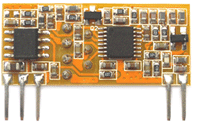Normally I don’t use or look solutions for problems that I don’t have. And for this reason alone, meant that http://platformio.org/ stayed under my radar for so long.
Whats my problem?
Since I’m building my mailbox monitoring solution, I’m using two different types of Arduino boards: a Arduino nano 328p based board for the RF gateway, and some Digispark AtTinny85 based boards for the sensors. The Digispark AtTinny85 boards are not completely energy efficient for battery power sensor usage, but they are good enough to be used as initial proof of concept.
To be able to program the Digispark board, I had to use the Arduino IDE, and through the IDE Boards Manager, add support for them, so that these new boards are available to be selected and programmed.
Now, this bring two problems:
– The first one is that after selecting on the IDE the board type, every window instance of the IDE assumes the same board. This means that I can’t have side by side one Arduino IDE window for the RF gateway based Atmega328p board, and other window for the AtTinny85 sensor board. I have to constantly change board types depending of what code I’m working for. A good solution (as the Platformio uses) should to associate the board type to the project, but that is not possible on the Arduino IDE.
– The second problem, is that the last Arduino IDE tools update broke the integration between the native Arduino boards and the Digispark based boards. I can have support for one of them or the other, but not both at the same time, otherwise I get errors. There are some discussions on the Arduino forums that acknowledge the issues that I’m having.
Still I could use one IDE/editor for one type of board, and the Arduino IDE for the Attinny boards, but is not very efficient. Anyway, the Arduino IDE is too much hassle when complexity starts to grow. I’m already using the Netbeans IDE for programming the ESP8266 and the KDE Kate editor for some Arduino basic programming, so that all I need was something that supported the Digispark AtTinny85 toolset.
And so, I have several problems, which means I need to look for a solution, and preferably one that unifies all the platforms.
Platformio and Platformio IDE
Platformio is an open source toolset that allows, using the same base tools, to target different target environments: Atmel/Arduino, Espressif ESP8266, ARM, and so on.
This means that from a unified toolset/IDE I can target different platforms, and one important thing, the target is defined by project and not by the tool or IDE, which solves my first problem.
Also Platformio, since it supports out of the box several targets, it probably also solves problem number two of having possible future clashes between different device platforms/architectures.
Platformio is a command line based tool, and associated with it there is an IDE where development can take place on a modern editor (Atom) that, among another things, supports code completion, serial port monitoring, embedded terminal, and so on…
The command line tool supports searching and installing support for the several boards available on the market, and also allows to search and install user contributed libraries.
Anyway, the Platformio docs can explain better the purpose and capabilities of these tools, but the greatest achievement of this is that allows an unified toolset to be used for different boards/targets.
Keep in mind that there are at least two tools:
– Platformio – This is a Python based command line tool that unifies the compiling, uploading, library management, and so on.
– Platformio IDE – This is a NodeJS, Atom Editor based IDE that integrates the Platform tools on the IDE.
While I had no issues, worth of mention, on Arch Linux, in using Platformio cli tools, the IDE has a lot of issues, not due to Platformio IDE, but due to Atom editor and supporting software (Electron). I’m still not able to use the IDE to it’s full potential, but as an editor that has code completion and project management it works fine, but so far for me, upload to the boards must be done through the command line platformio tools.
Installing Platformio on Arch Linux
So I’m running Arch Linux, which by definition is quite near bleeding edge… There are instructions for other platforms, and so it is my take on the installation on Arch:
The main platformio package is available on the AUR repository, so just install it with pacaur or yaourt:
yaourt -S platformio
We should then have the command line tools:
root@pcortex:~# pio Usage: pio [OPTIONS] COMMAND [ARGS]... Options: --version Show the version and exit. -f, --force Force to accept any confirmation prompts. -c, --caller TEXT Caller ID (service). -h, --help Show this message and exit. Commands: boards Pre-configured Embedded Boards ci Continuous Integration init Initialize new PlatformIO based project lib Library Manager platforms Platforms and Packages Manager run Process project environments serialports List or Monitor Serial ports settings Manage PlatformIO settings update Update installed Platforms, Packages and Libraries upgrade Upgrade PlatformIO to the latest version
To start a simple arduino project we can first install the Atmel AVR platform:
root@pcortex:~# pio platforms install atmelavr Installing toolchain-atmelavr package: Downloading [####################################] 100% Unpacking [####################################] 100% The platform 'atmelavr' has been successfully installed! The rest of packages will be installed automatically depending on your build environment.
We can search for available platforms with pio platforms search
mkdir myproject cd myproject pio init --board uno
And that’s it. We can start to edit the src.main.cpp file, add libraries to the lib directory, execute pio run to compile, and pio run -t upload to upload to the board.
We can see further instructions here
And that basically it for the Command Line tools.
For the IDE:
Install from the main repository the clang and atom editor. Minicom is to have the Serial port monitoring from the IDE (or not):
Edit: Do not install atom editor from the main repository. Install atom-editor-bin from AUR instead. Many problems are solved with the AUR version. You may first install the editor from the main repositories so that all possible dependencies are pulled first, and then remove it with pacman -R atom apm and install the AUR version with yaourt -S atom-editor-bin
root@pcortex:~# pacman -S clangatomminicom resolving dependencies... looking for conflicting packages... Packages (11) apm-1.12.6-1 electron-1.3.3-1 http-parser-2.7.1-1 libuv-1.9.1-1 minizip-1:1.1-1 nodejs-6.4.0-1 npm-3.10.6-1 re2-20160301-1 semver-5.3.0-1 atom-1.9.8-3 clang-3.8.1-1 minicom-2.7-2
This will bring also the node-js and electron platforms.
We can now start the Atom editor to add the package Platformio-IDE. Installing the package Platformio-IDE will also pull the Platformio-IDE-Terminal.
root@pcortex:~# atom
To clear the error (if it appears) that the atom editor can’t watch the .atom/config.cson file, execute also the following command:
sudo sysctl fs.inotify.max_user_watches=32768
In my case, after starting Atom, the main window appears, but nothing else works. For example, going to Edit->Preferences to try add the Platformio-IDE package does nothing. The same applies to other menu options. On the other hand, running atom as root, seems to work, but is not a solution.
Starting atom on the foreground (atom -f ) I can see the following error:
TypeError: Path must be a string. Received undefined", source: path.js (7)
What I’ve found out is that if we open a file passed through the command line, close atom, and start it again without any parameter, it starts to work…
So, just do, for example:
root@pcortex:~# atom somefile.txt Close atom, and start it again: root@pcortex:~# atom
The menus should start to work and we should be to install the platformio-ide package through the IDE Graphical Package Manager. Just go to Edit->Settings->Install search for Platformio and add Platformio IDE. The Platformio IDE Terminal will also be installed automatically.
If, as in my case, we are behind a corporate proxy, we set the proxy environment variables on a terminal session, and start atom from there.
After installation the Platformio menu and toolbar should appear.
One thing that I’ve found out was that the terminal window and serial port monitor wouldn’t work. In one of my machines the window just opens and stays blank with a blinking cursor. On other machine, an error appears saying that Platformio Terminal is not installed, which is not the case. In this last machine the error that appears with atom -f is:
"Failed to require the main module of 'platformio-ide-terminal' because it requires an incompatible native module
On the first situation, the window only with the blinking cursor, pressing CTRL-SHIFT-I to open the debugger and viewing the console, an error like this is shown:
/usr/lib/atom/src/task.js:52 Cannot find module '../bin/linux/x64.m49.node' Error: Cannot find module '../bin/linux/x64.m49.node'
at Function.Module._resolveFilename (module.js:440:15)
at Function.Module._load (module.js:388:25)
at Module.require (module.js:468:17)
at require (internal/module.js:20:19)
at Object. (/home/fdam/.atom/packages/platformio-ide-terminal/node_modules/pty.js/lib/pty.js:18:9)
at Module._compile (module.js:541:32)
at Object.value [as .js] (/usr/lib/atom/src/compile-cache.js:208:21)
at Module.load (module.js:458:32)
....
What I’ve done to solve this:
– Goto ~/.atom/packages/plataformio-ide-terminal
– Delete completely the node_modules directory: rm -rf node_modules
– Install nslog: npm install nslog
– Edit the package json file, and change the nan version from 2.0.5 to >2.0.5
...
{
"name": "nan",
"version": ">2.0.5",
"path": "node_modules/nan/include_dirs.js"
},
...
– Install the packages: npm install.
– It should error on the pty.js package. Do not worry (yet…)
– Goto node_modules/pty.js and edit the package.json file. Change the version of nan from 2.0.5 to >2.0.5
"dependencies": {
"extend": "~1.2.1",
"nan": ">2.0.5"
},
– Remove the node_modules directory (for the pty.js): rm -rf node_modules
– Check what is our electron version: electron -v
– In my case it is v1.3.3
– Paste the following lines on the terminal:
# Electron's version. export npm_config_target=1.3.3 # The architecture of Electron, can be ia32 or x64. export npm_config_arch=x64 # Download headers for Electron. export npm_config_disturl=https://atom.io/download/atom-shell # Tell node-pre-gyp that we are building for Electron. export npm_config_runtime=electron # Tell node-pre-gyp to build module from source code. export npm_config_build_from_source=true # Install all dependencies, and store cache to ~/.electron-gyp. HOME=~/.electron-gyp npm install
Start again the atom editor. The terminal should work now. If not, atom might complain and show a red icon bug on the bottom right side. Just press it, and choose module rebuild, restart atom and it should be ok.
Conclusion
While the installation and usage of the command line tools is straight forward and it works out of the box, the Atom based IDE is another story. It has a steep installation curve, not Platformio fault, but due to the number of components involved. Also those issues might be due to my Linux distribution (Arch), but still, it might be a real show stopper for some users if this happens on other distributions. I’ve lost some serious hours debugging this 🙂 to arrive to an almost fully functional IDE.
Anyway at the end, the platform and the IDE are fantastic. With code completion, platformio tools seamlessly integrated, including simultaneous serial port monitoring to different boards, support for different targets and so on, is really a great product.
Platformio is highly recommended as also the IDE, despite it’s rough edges.