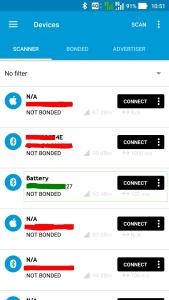The Nordic Thingy:52 is a 40€/50€ device based on the nRF52832 Nordic microcontroller that has, in a ready to use package, several environmental sensors, that can be accessed by low power Bluetooth (BLE). Nordic provides a complete solution that comprises the Thingy:52 firmware already flashed on the device (Source at GitHub) and an very nice Android Nordic Thingy:52 application, with also sources available at GitHub.
Anyway I have some of these devices for some months now, for other uses, but I decided to test the ESP32 based boards, since the ESP32 has Bluetooth and theoretically can connect and gather gather data from the Thingy. So this post is about the use of the TTGO ESP32 Lora based boards with an OLED to gather data, show it on the OLED, and send it to The Things Network. Seems simple, right?
So when a application connects to the Thingy:52 it can be notified when a sensor value changes throught the standard BLE notification mechanisms. The way the Thingy firmware works, this notification happens at a fixed intervals instead of a value change, and that interval, 5 seconds, 10 seconds, be defined by the Android App or programmatically by our application.
The application is developed by using the PlatformIO and for using the ESP32 Bluetooth interface, I’ve used the NKolban ESP32 BLE Library that happens to be library 1841 at the Platformio repository.
To cut a long story short, as still of today, the ESP32 BLE library doesn’t work correctly with the Thingy:52 notifications. This means that the application subscribes to have notifications, but those never happen. Fortunately someone already hit this problem and solved the issue, but the correction still hasn’t hit the library.
So basically to have my code example to work the following steps are needed:
- 1. Clone the TTGO ESP32 repository from . The repository uses the PlatformIO to build the application.
- 2. At the root of the repository run the command pio run so that the libraries are downloaded and installed.
At this point we need to correct the Arduino ESP32 library to add the patch to the notification issue.
Just execute the command:
[pcortex@pcortex:ESP32_NordicThingy|master *]$ cd .piolibsdeps/ESP32\ BLE\ Arduino_ID1841/src
At this directory (.piolibsdeps/ESP32\ BLE\ Arduino_ID1841/src edit the file BLERemoteDescriptor.cpp and at around line 151 (the exact line number will probably change in the future) we must change the ::esp_ble_gattc_write_char_descr function parameters:
/**
* @brief Write data to the BLE Remote Descriptor.
* @param [in] data The data to send to the remote descriptor.
* @param [in] length The length of the data to send.
* @param [in] response True if we expect a response.
*/
void BLERemoteDescriptor::writeValue(
uint8_t* data,
size_t length,
bool response) {
ESP_LOGD(LOG_TAG, ">> writeValue: %s", toString().c_str());
// Check to see that we are connected.
if (!getRemoteCharacteristic()->getRemoteService()->getClient()->isConnected()) {
ESP_LOGE(LOG_TAG, "Disconnected");
throw BLEDisconnectedException();
}
esp_err_t errRc = ::esp_ble_gattc_write_char_descr(
m_pRemoteCharacteristic->getRemoteService()->getClient()->getGattcIf(),
m_pRemoteCharacteristic->getRemoteService()->getClient()->getConnId(),
getHandle(),
length, // Data length
data, // Data
ESP_GATT_WRITE_TYPE_NO_RSP,
ESP_GATT_AUTH_REQ_NONE
);
if (errRc != ESP_OK) {
ESP_LOGE(LOG_TAG, "esp_ble_gattc_write_char_descr: %d", errRc);
}
ESP_LOGD(LOG_TAG, "<< writeValue");
} // writeValue
We need to change the highlighted line to:
esp_err_t errRc = ::esp_ble_gattc_write_char_descr(
m_pRemoteCharacteristic->getRemoteService()->getClient()->getGattcIf(),
m_pRemoteCharacteristic->getRemoteService()->getClient()->getConnId(),
getHandle(),
length, // Data length
data, // Data
response ? ESP_GATT_WRITE_TYPE_RSP : ESP_GATT_WRITE_TYPE_NO_RSP,
ESP_GATT_AUTH_REQ_NONE
);
With this change, the code at my github repositories has a working example:
– The ESP32 connects to the Nordic Thingy:52 device.
– It programs the Nordic Device to notify sensor values each 5 seconds (in real use cases it should be much larger period)
– Current sensor data is shown on the serial terminal.
What needs to be done:
– When notified by the Thingy:52, the ESP32 shows the new data on the OLED screen (WIP – Work in progress).
– To keep the application obeying the ISM bands duty cycle, it collects the data, calculates the medium, and sends the data to the Things network each 10 minutes (Also work in progress).